Dovienya
Members-
Posts
11 -
Joined
-
Last visited
About Dovienya
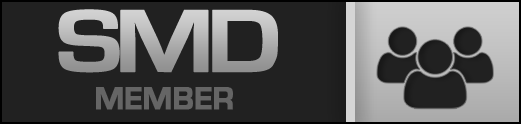
Dovienya's Achievements
Newbie (1/14)
0
Reputation
-
Norton Internet Security 2007
Dovienya replied to alpine's topic in Computer Talk - News, technology, advice
You didn't do a stealth install did you? -
I picked up a cheap pair of Creative Labs Inspire 7800 7.1s, they get loud and don't really start distorting till you get the volume very high. They do a great job for what I'm using them for, close set surround, and the old Audigy 2 card I have does a decent job with CMSS2 on. The 5500's and the Gigaworks were a bit outside my price range at the time so I settled on these, mounted them with industrial strength velcro, and they've held up. I can also hear them quite clearly over the home theatre setup on the opposite end of the house. The 5500's are alright, I liked the Gigaworks better, however the amp in the sub on the gigaworks is prone to failure I hear. As far as logitech goes, great mice, high end speakers are ok, their headphones SUCK! Sennheiser headphones are leaps and bounds better. Eventually (once I actually start making some real money) I'll forego computer speaker sets all together and just run digital to a reciever and get a great setup.
-
Internet Help... James ?
Dovienya replied to Coolwazabi's topic in Computer Talk - News, technology, advice
We've been suspecting the router all along. Trouble is finding out exactly what is going on. The network won't stall, it will always try to make a best effort connection. If his bandwidth is saturated with traffic, then the page might still resolve, however, certain aspects of the webpage might time out before being downloaded to his machine. If his queues fill up, the router will start dropping packets, and of course if it drops enough, then the connection will be closed depending on the threshold set at either end, but that doesn't mean neccisarily mean that it'll return an error. The browser might just half-load the page, and then skip to done with little boxes with broken pictures and red Xs. Just like you said, if his router has "stalled", locked up, etc etc, then he shouldn't be able to get anything at all, and be forced to cycle power on it. Since he's using the Wireless Router as his access point as well, I'd suspect he'd have difficulty accessing the other machines on his network as well. If he is blocking a server, then he'd likely get a 500 error in his browser. I'd still suggest going ahead and seeing if a buddy has a router you can use for testing, just to rule out if it really is the router or your ISP. Of course, Wazabi has been running torrents lately too, and they can put ALOT of stress on a small home router, especially if they aren't properly managed, also there's also a chance the ISP could be throttling the connection since your running the torrents and are a potential bandwidth hog (they can see the mass 6000 series ports going to the one IP, and they more than likely have the setup to automatically mitigate such things). -
Opening Router Ports ?
Dovienya replied to Coolwazabi's topic in Computer Talk - News, technology, advice
What I'm fairly certain Dale is talking about is usign the IGD Protocol in UPnP to dynamically map ports as they are in use. Really though, your only at risk if you are running the particular program that is utilizing that port (just having it open is useless by itself, if there's nothing to respond to it). Also, that program has to have an exploit worth attacking (overflow, execution, yadda yadda). Your more in danger from being part of a botnet, as your standard run of the mill firewall is not looking to block connections going out. I'm not overly familiar with running UPnP, though Cisco routers have had this (dynamic port opening) functionality for years, it's a good practice, but a bear to get working correctly in my experience. -
Installing A Video Game..
Dovienya replied to Coolwazabi's topic in Computer Talk - News, technology, advice
You can also use either Nero's Imagedrive, or another program like Daemon-tools (my program of choice) to mount the .bin to a virtual cd/dvd drive. This will allow you to run the image as if it were already burned to a disc. I believe this is what Dale was talking about when he said "unless you mount it". -
Opening Router Ports ?
Dovienya replied to Coolwazabi's topic in Computer Talk - News, technology, advice
Hey Wazabi, I made mention of this in your other topic on your network acting up. If you goto the linksys webpage, then goto support, and find your model wireless router, then click on your firmware revision and it will allow you to open up a manual for your router in a pdf format. -
Internet Help... James ?
Dovienya replied to Coolwazabi's topic in Computer Talk - News, technology, advice
Quite possible, and he could be flooding your internal network. Fortunantly you have some options available to you. Ok, so you should have a tab called Wireless, then Wireless Network Access under that. You should see a listing of MAC#1-20 (no this isn't your Apple!), and the radio button at the top is probably set to allow all right? (should be by default) Now, what you can do is goto each of your computers. Grab their MAC addresses, you'll find it if you goto a command prompt and type "ipconfig /all", (no quotes) and it should be listed as physical address. (All MAC addresses are 12 alphanumeric digits long (first six is manufacturer, last six is (usually) a unique number, neato!)) On the Apple I have no idea not an Apple person (it'll probably be close to the hardware info or network configuration screens). (There's an easier way to shown later, but it's better to make sure of what you have first.) Enter those addresses into the fields on that page and viola! you've now restricted the computers that can access your access point to those that match that MAC address. Also you could change to a pre-shared wep key, but it's breakable by packet capture. Though your neighbor probably isn't the leet hacker type to run linux and spoof your macs. Now then, how to be sure/catch them. Under the status tab, local network, dhcp client table. Click the button and it'll open up a window showing you all the computers currently pulling ip addresses on your network. So say you've got two computers and there's three listed, pretty obvious. Of course, if your neighbor is smart they'll use a static address within your subnet and won't pull DHCP. Ok, so what's next, well go back to that Wireless Network Access page. At the bottom of the page is a Wireless Client Mac List, click on it and it'll bring up a new window that shows all devices currently associated with the Access Point. I've never heard of anyone finding a way to hide their wireless association from the Access Point, as it's a primary prereq to connecting in the first place. Same rules as with DHCP, 2 computers do not equal 3 associations . But since you know what macs are suppouse to be on the network, you can now do something else. You can filter his ass off your network. Under the Security Tab, filter should be the first screen, then click the box labelled "edit mac filter settings". Enter the rogue MAC address and apply, that address should now be unable to pass information through your network. Of course, what I would do, is grab his ip through a network scan, see if he has any open shares, and upload mass amounts of donkey porn/goatse/tubgirl pics on his pc before kicking his ass off. Be sure that SSID Broadcast is turned off on your Router. (Wireless Tab -> Basic Wireless Settings) It's generally recommended you use a preshared key, if you can use WPA great (ensure you clients can use it), if not at least use WEP. Anyways, sorry if you already knew some of this stuff, but I covered everything I could at least think of initially. That should at least tell you if your neighbor is actually on your network, or if it's possible something else is causing the problem. And it should also get rid of them if it is. If for some reason some of these screens are missing, you might wish to update the firmware on your router, it's a fairly simple process, just make sure you don't pull the power when updating. If you find that it's not your neighbor, it's possible the router could be dying. The transciever or any number of things could be shot. If you've got a buddy with another router, see if he'll bring it over and connect it to your modem, then see if he still experiences the same problems, that would indicate the fault is on your ISP's side of the fence, since their Demarcation point should be the modem (unless you bought your own). Also, on your basic setup page, since your on cable, I'd leave it at "Obtain an IP automatically" Leave your local DHCP Server enabled unless you have a decent understanding of subnetting (including private ip ranges (of course it's NAT'ed anyways *shrug*)). If you've enabled your MTU (maximum transmission unit), leave it at 1500, or else your ISP might start dropping your traffic if you're sending giants across. Doubtful you need another DNS aside from what your ISP is providing for you, and highly doubtful your running a WINS server so leave them be. MAC Address Clone, doesn't matter a hill of beans really, just changes what MAC the world sees. Leave NAT enabled, leave Transmit/Recieve RIP Disabled, don't touch static routing. Advanced Wireless page, you can leave at defaults, the router should then automatically select the best available speeds. Don't mess with VPN Passthrough, but since you're not likely using VPNs to connect back to your network, it shouldn't harm anything. Port Forwarding is something you might like to mess with, depends on what you do on the PCs really. If you play games that use odd ports to connect back to the pc, you can open up a hole through the NAT to direct those connections back to your computer. Eh, if you have any questions just post em and I'll try to answer . Good Luck My two cents, Dovienya A+, CCNA (just pieces of paper for bragging rights) P.S. if anyone finds a fault in my explanation, please by all means let me know :] -
Internet Help... James ?
Dovienya replied to Coolwazabi's topic in Computer Talk - News, technology, advice
If your running a wireless (handset) phone and a wireless network there is a possibility that they could be causing interference with each other. Especially if you got one of the 2.4ghz phones as they operate within the same spectrum as 802.b/g. In fact, Siemens made a wireless phone that interefered with wireless data on purpose, as they had a competing standard up for adoption. If your running Pre-N/N and you got a 5ghz cell phone or handset unit, then that could be interferring as well. Still, I would go ahead and remove power to the linksys (not for very long, just a few seconds), since you mentioned in your last post that you didn't power cycle it. If your phone is a new wireless handset phone (not a cell phone), try removing power to the base station on the phone for awhile and see if that doesn't clear up your internet access (provided your using a wireless network in the first place). I take it that the phone is connected to a land line, and is not a cell phone? Still don't know if your on dsl, cable, dial-up, sat, t1, pri, oc3.... Still don't know if your network is wired or wireless. Also, what model is your Linksys? -
Internet Help... James ?
Dovienya replied to Coolwazabi's topic in Computer Talk - News, technology, advice
Megalo, if it's happening on more than one machine, then more than likely drivers are not the issue (especially as one is a mac). Troubleshoot the single point of failure first. It could be a queue/cache problem on the router, which rebooting might fix. Otherwise it could be a bandwidth limitation that is causing his connections to time out. His ISP could have implemented a misconfigured QoS policy on their side. Or any number of things.... But try the simple stuff first. :] Just thought of something, is your network wireless? If so, installed any new electrical appliances or a new wireless phone lately? -
Internet Help... James ?
Dovienya replied to Coolwazabi's topic in Computer Talk - News, technology, advice
Try rebooting your router. Another possibility is that something is flooding your internal network. Also, is your internet connection (to your ISP) DSL or Cable? If it's cable, there's a small possibility that someone on your hub is draining the available bandwidth (and it's just coincidental that it happened after you formatted). If you reboot the router, and it does not resolve the issue, and your on cable, then contact your provider and see if they notice anything odd on their end (if it's Time Warner, abandon all hope). Generally though cable companies will cap excessive bandwidth usage, yours may not however. Let us know if rebooting the router helps, don't be afraid to pull the power on it
